Main menu > Search Family
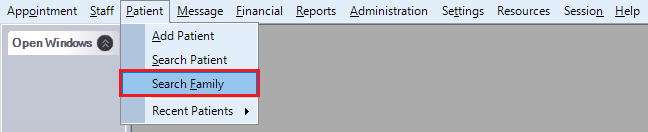
The family search form will be displayed.
You can search for families from this screen by typing any combination of
- family name
- patient name
- medicare number
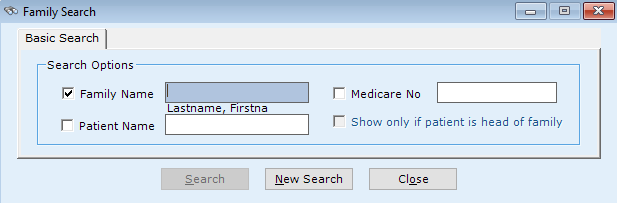
If the search matched any records, then the families will be displayed in the grid below.
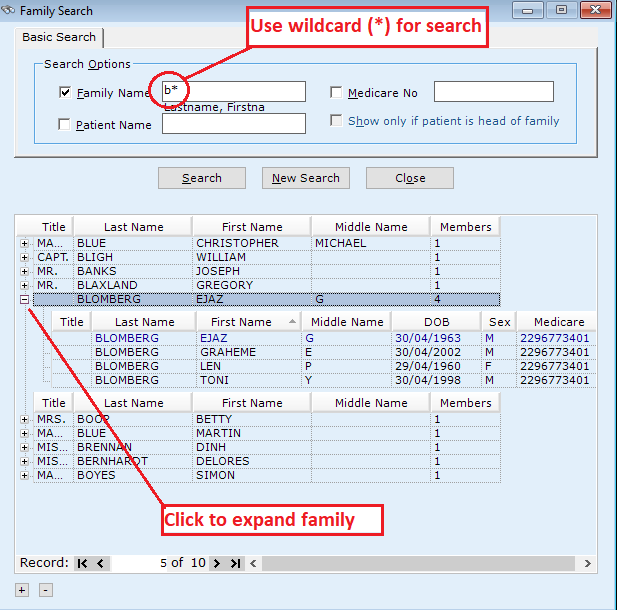
Also use the wildcard characters when searching.
Family search can also be opened from the patient registration screen when you want to include the patient in an existing family.
Click the "+" sign to expand and view the family members in the family.
The head of the family is shown in blue color.
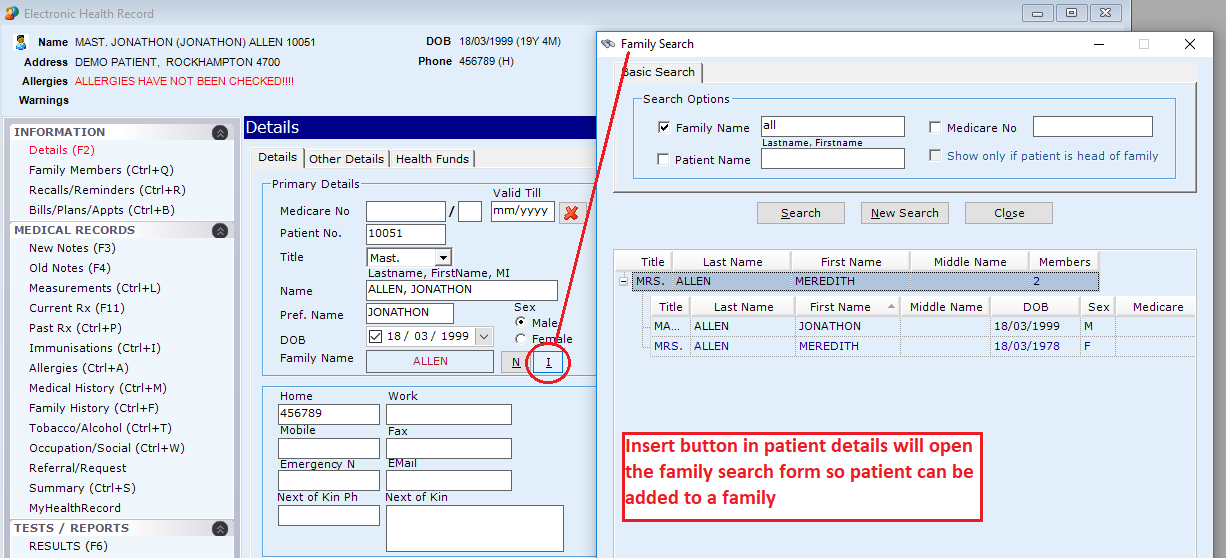
Context Menu Options
If you right click on any searched family a context menu will popup.
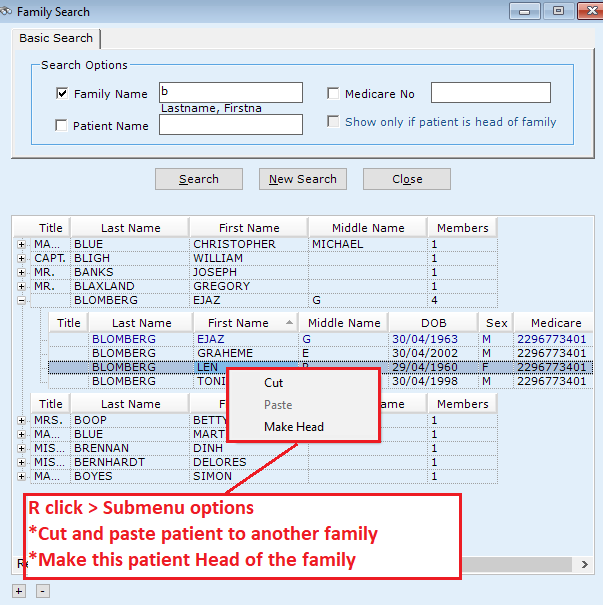
Make Head
You can also drag and drop the family members from one family to other with the mouse.